
X100S ファームウエアの更新
バージョン: 1.21
更新日: 08.27.2015
概要
Notes
ブラウザの表示を更新してから、ダウンロードを行なってください。
- Windows(Internet Explorer/FireFox/Google Chrome)の場合はCtrlキーを押しながらF5キーを押します。
- Mac(Safari/Google Chrome)の場合は「Command」キーと「R」キーを同時に押します。
- Mac(FireFox)の場合は「Command」キー・「Shift」キー・「R」キーの3つを同時に押します。
すでに最新バージョンの場合には、ファームウエアの更新を行う必要はありません。
- バージョンの確認方法は、下記「ファームウエア更新の詳細手順」の「2. ファームウエアのバージョンを確認します。」をご覧ください。
お使いのカメラボディ、およびレンズは、最新のファームウエアでお使いください。
- 最新のファームウエアの組み合わせでないと、機能・性能が十分発揮できないことがあります。下記のファームウエア対応表をご覧ください。
ファームウエア更新内容
Ver.1.21
The firmware update Ver.1.21 from Ver.1.20 incorporates the following issue:
Support for Windows10
The phenomenon is fixed that images in a camera cannot be transferred to a Windows10 PC via a USB cable.
Ver.1.20
The firmware update Ver.1.20 from ver.1.10 incorporates the following issue:
Addition of the function for TELE CONVERSION LENS TCL-X100
Change of shooting menu
Current : WIDE CONVERSION LENS > ON / OFF
New : CONVERSION LENS >WIDE / TELE / OFF
When "TELE" is selected in the "CONVERSION LENS" menu, the size of the Bright frame in the Optical Viewfinder will switch to shooting area for the TELE CONVERSION LENS.
Ver.1.10
The firmware update Ver.1.10 from Ver. 1.03 incorporates the following issues:
Regarding operations of items below from 1 through 4, refer to “X100S New Features Guide” in this website.
<Notice>
In this firmware upgrade, all the camera settings including date will be reset to the factory setting.
New functionality allowing you to edit image file names
An image file name (DSCF***) is automatically allocated to each picture when shooting, this can now be changed to your file name of choice.* This added functionality is useful when organizing the images after shooting, and sorting the images into groups.
*It can be changed to a 4-letter file name when selecting “sRGB” and a 3-letter file name when selecting “Adobe RGB” for the color space.
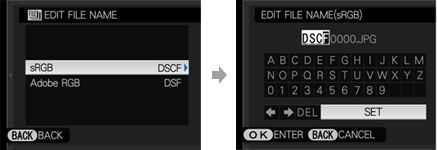
See the exposure setting in live-view and histogram
The images and histogram will reflect current exposure levels (with the shutter speed and aperture set during manual exposure also displayed on the image). In scenarios where the live view and the final shot will appear differently, eg: when using flash, this setting can be turned off.
Change of numbering for images shot using continuous shooting
When shooting using continuous shooting, only the first image is currently displayed in full screen and subsequent frames are displayed in small on the bottom right, and the file number was set as “S+7-digit number”. With the new firmware, all frames in continuous shooting are displayed as full screen shots in playback. The file number has also been altered to follow numerically as per standard single shots, thereby allowing uniform management of images after shooting.
Aperture and shutter speed can be changed once AE lock is selected
The aperture or shutter speed can be changed while maintaining exposure (EV value) with the AE lock button. The photographer has the ability to tweak settings down to the very last moment before shooting.
Improvement of RAW file conversion function
When developing RAF images in-camera using the built-in RAW file converter, the firmware upgrade improves the flow by taking you back to the original RAF image once the conversion has been done, whereas before it left you with the converted JPG file on screen and the user had to go back to the next RAF file manually.
Improve the cover range and accuracy of the bright frame in the OVF
By maintaining the position of the bright frame with corrected parallax during AF lock, the shooting range can be checked even when letting go of the release. *When use AE-L/AF-L button with the setting of “AE & AF ON/OFF SWITCH” in AE/AF-LOCK MODE and “AF LOCK ONLY” or “AE/AF LOCK” in AE/AF-LOCK BUTTON in SHOOTING MENU.
Ver.1.03
The firmware update Ver.1.03 from Ver.1.02 incorporates the following issue:
The phenomenon is fixed that in rare cases a grainy image like TV fuzz could appear on LCD under a certain shooting condition.
Ver.1.02
The firmware update Ver.1.02 incorporates the following issue:
The phenomenon is fixed that the brightness of the OVF bright frame doesn't change according to a surrounding brightness in case of ISO 1600 and higher.
ファームウエア更新手順
- ファームウエアのバージョンを確認する。
- フォーマット済みのメモリーカードを用意する。
- ファームウエアをダウンロードしてメモリーカードに保存する。
- ファームウエアが記録されたメモリーカードをカメラに入れてファームウエアの更新作業をする。
ご注意
ファームウエアの更新に失敗すると、カメラが正常に動作しなくなる場合があります。以下の点を必ず守ってください。
- ファームウエアの更新作業には、十分に充電したバッテリーをご使用ください。万一、ファームウエア書き換え中にカメラの電源が切れると、カメラが動作できない状態に陥ります。
- ご使用のファームウエアが古いバージョンの場合でも直接最新バージョンにアップデートが行えます。
- ファームウエアの更新時間は、ファームウエアの容量によって変わります。最大約5分掛かる場合があります。更新中は、絶対に電源を切ったり、カメラを操作したりしないでください。
- ファームウエア更新後は、更新前のバージョンには戻すことができません。
- ファームウエアの更新中にエラーメッセージが表示された場合は、下記をご覧ください。
ダウンロード
使用許諾契約書
下記はお客さまが「ファームウエア更新ファイルのダウンロード」をしていただく際にご同意が必要です。この内容を十分ご理解いただき、「ファームウエア更新ファイルのダウンロード」をされる場合は、下の[同意する]をチェックしてください。 この内容に同意いただけない場合は、ファームウエアをダウンロードすることは許可されていません。この場合は、当社サービスステーションにてファームウエアの更新を実施させていただきます。
1. ライセンス
本ソフトウエアの著作権は富士フイルム株式会社(以下富士フイルムといいます)に帰属します。
2. 制限事項
本ソフトウエアのユーザーは、本ソフトウエアの全部または一部を修正、改変、リバースエンジニア、 逆コンパイルまたは逆アセンブルなどをすることはできません。
3. 免責事項
富士フイルムは、本ソフトウエアの使用に付随または関連して生じる直接的または間接的な損失、損害などについて、いかなる場合においても一切の責任を負いません。
注意事項
本ソフトウエアの仕様は、将来予告なしに変更することがありますのでご了承ください。
ご注意
- ダウンロード先に同名のファイルが無いことをご確認ください。同名のファイルがあると、ご使用のブラウザによっては、ファイル名称の末尾に“(1)”などの枝番が付く場合があります。枝番の付いたファイル名称でファームウエアの更新を行うとカメラが正しく認識できません。














































