Have you ever realized too late that you’ve poorly exposed a picture? Or set the wrong white balance or ISO? Make sure images are always perfect by learning all about bracketing
Have you ever experienced the disappointment of realizing only too late that you’ve under- or overexposed a picture that you can’t go back and repeat? It’s awful, isn’t it? Of course, you can correct brightness in post-production but, unless you shoot RAW files, you’re going to lose some image quality and be limited to fairly small adjustments.
So, whenever you’re not sure about which exposure to use, it can be sensible to shoot multiple frames at different shutter speeds or apertures, just to cover all the bases. This is a process known as bracketing.
Bracketing can be done manually – by changing settings between each frame – or automatically, which is much easier to do and won’t distract you from your creativity as much. Every X Series camera has autoexposure bracketing (AE BKT), which varies aperture/shutter speed and shoots a burst of three images at the same time. You can set the exposure difference between ±1/3 and ±2 stops.
Turn on AE BKT from the camera’s Drive menu (or from the Drive control dial on X Series cameras with that feature) and then select the amount of exposure difference you want between frames (this can also be found in the SHOOTING SETTING > DRIVE SETTING > BKT SETTING menu on those cameras with a Drive control dial).
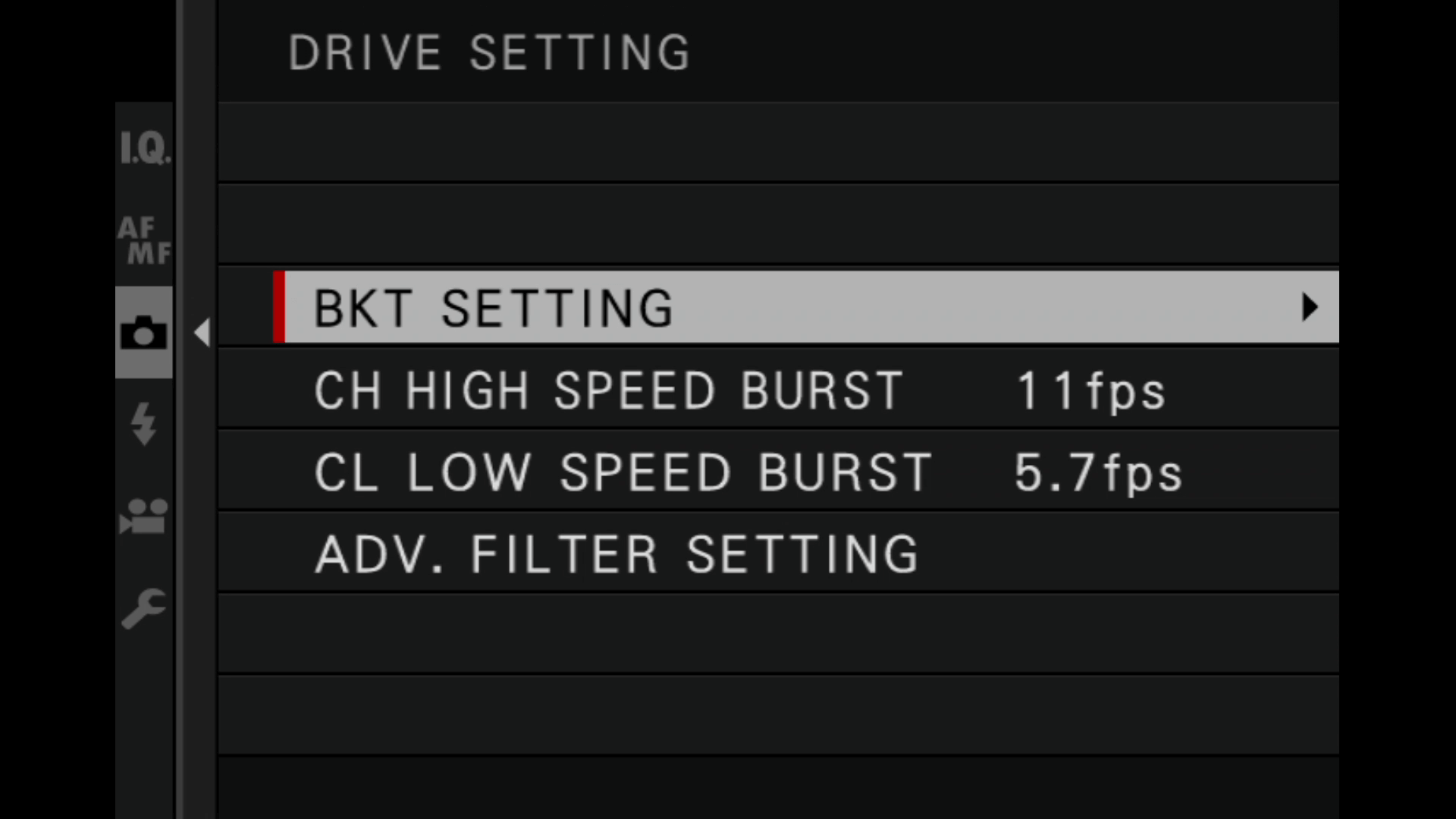
Every time you press the shutter release button, the camera will capture three frames at different exposures. In manual or aperture priority shooting modes, this is done by varying the shutter speed; in shutter priority mode, the aperture is varied. But this isn’t the only way to exposure bracket with X Series cameras.
In the Drive menu (or BKT Setting menu) you can also find an option for ISO bracketing. This works in a slightly different way, capturing just one image that is processed at three different ISO settings to give three separate images files, each of a different brightness. This is a good approach when you don’t have the opportunity to capture three separate exposures – for example, when the timing of a shot is important, or when a subject is moving. (NB ISO bracketing is not available when capturing RAW files.)
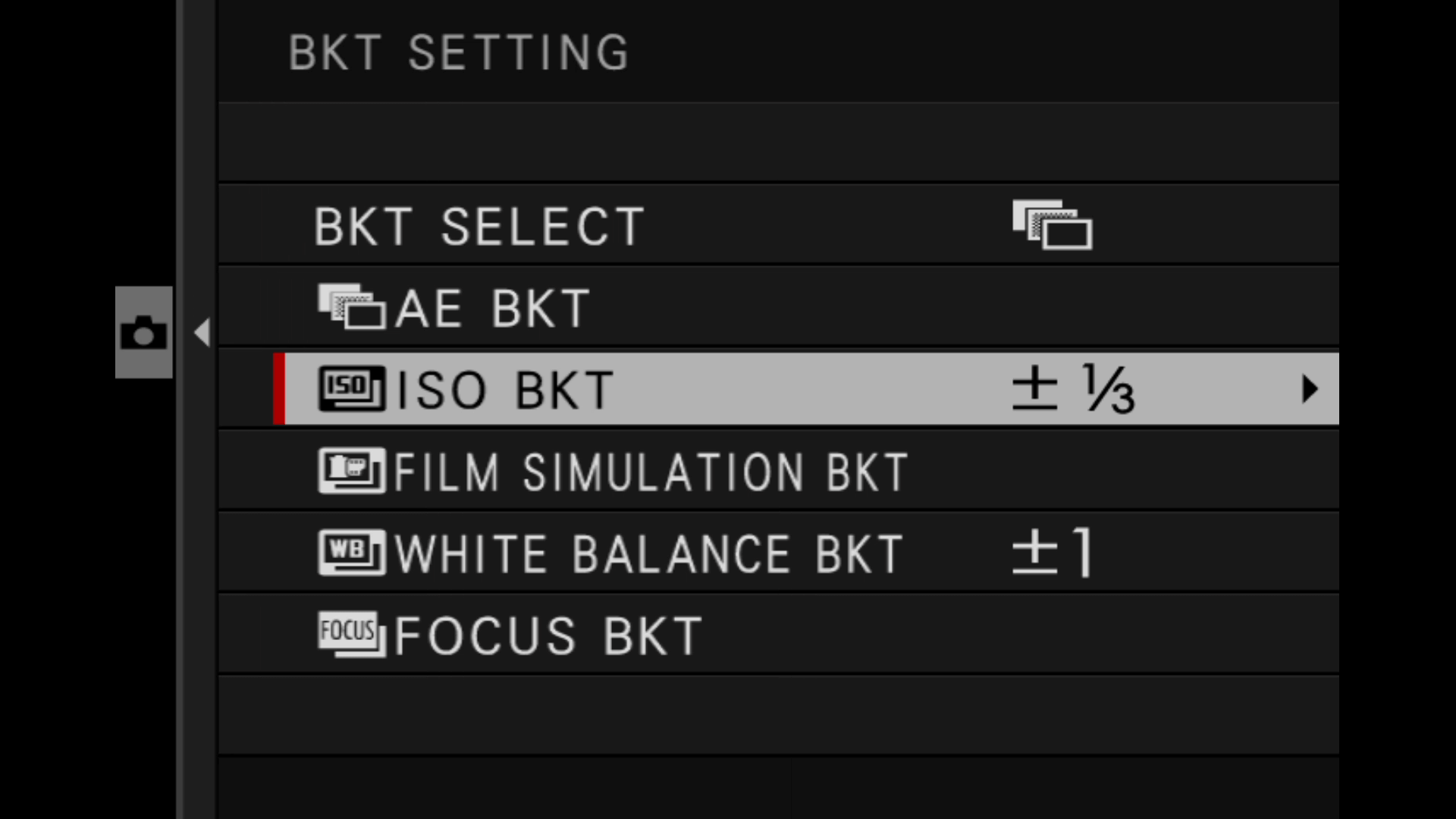
The Drive (or BKT Setting) menu features options for bracketing other adjustments, allowing you to try out different settings to see which works best. These are not available when shooting RAW files
White Balance BKT
Each time the shutter is released, the camera takes one shot and processes it to create three copies, each one varying in white balance fine tuning by the specified amount.
Film Simulation BKT
Each time the shutter is released, the camera takes one shot and processes it to create three copies, each with different Film Simulation mode settings.
Dynamic Range BKT
Each time the shutter is released; the camera takes one shot and processes it to create three copies at different dynamic range settings: 100%, 200%, and 400%.
Your Next Steps
- CHALLENGE The next time you shoot, explore the bracketing options discussed above. Do any of the bracketing pictures look better than the initially shot photos? If so, why? Post your results to social media with the hashtag #MyFujifilmLegacy. You can also submit your work here for a chance to be featured on our social media channels.



























































