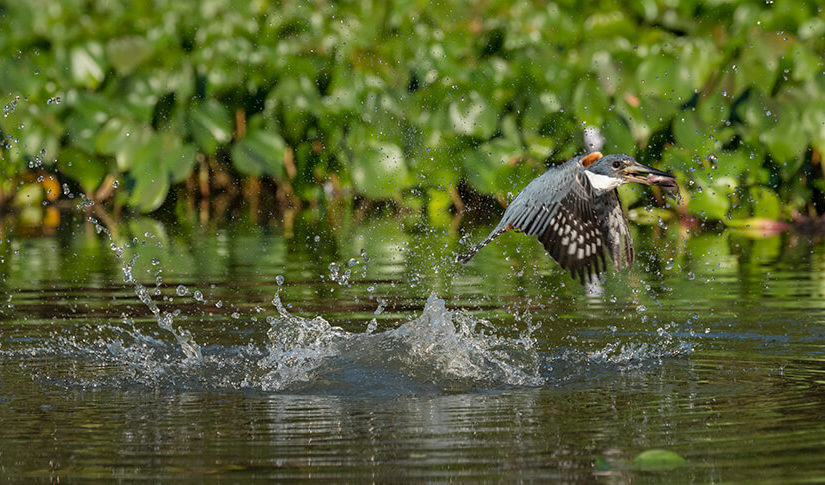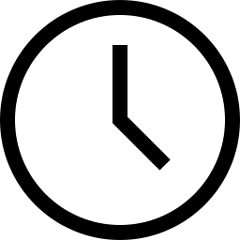 6 minute read
6 minute read
Three Things You Need to Know Before Trying Video
Going from stills to video doesn’t mean relearning everything, but there are several changes vital to your success
If you’re a stills photographer who’s always wanted to try your hand at making movies but have rarely gone beyond recording a few seconds of footage, then you’ve come to the right place. Many of the things you know about stills photography will stand you in good stead when it comes to filmmaking, but there are several aspects that may be completely alien to stills photographers, too. Here, we take a look at three of the major differences between stills and movie mode, and how you can set them up on your camera for better results instantly.

Photo © Bryan Minear
Pick the Right Movie Format
When making stills, you have a choice of JPEG and RAW files, and you can also pick image sizes between large, medium, or small in different aspect ratios. But switch to movie mode, and the options are different, so it can be confusing for beginners. Depending on your X Series model, within the MOVIE SETTING or IMAGE QUALITY SETTING menu, you’ll find options to pick a movie’s resolution, frame rate, and bit rate.

For resolution, it’s really just like your TV set or computer monitor. On the latest X Series models you’ll have options for DCI 4K (4096×2160 pixels), 4K UHD (3840×2160), as well as lower resolutions, like Full HD (1920×1080). Some models also include HD (1280×720). Most modes use a 16:9 aspect ratio, though DCI 4K has a 17:9 aspect ratio, making it a little wider than 4K.
The choice really comes down to the end use for the movie, and how you’re going to edit it. If it’s destined for a big TV, the highest resolution possible might be the best choice. But if not – if it’s going to be used online or on smaller screens – HD still gives great quality, will take up less storage space, and is quicker to edit. On the other hand, 4K gives you more editing options, as you can crop into the footage more easily, and you can still downsample it later.
As for frame rates, there’s plenty of choice, too, including options like 23.98p, 24p, 25p, 29.97p, 30p, 50p, 60p, 100p, 120p, and 240p. The frame rate is simply the number of frames per second that are recorded, but each one will give a slightly different look to the footage depending on the playback frame rate.
Films in the cinema use 24p, which gives a classic movie look, while 25p and 30p give a smoother, more lifelike effect, like live TV. For action subjects, try recording in 50p or 60p as these look natural and will also allow some level of slow motion to be created when played back at half speed. If you want real slow motion, pick higher frame rates still, but you’ll find these in a separate menu, and they’re limited to Full HD resolutions.

Photo © Bryan Minear
How to Set Exposure When Making Movies
When you’re making stills, exposure settings are quite fluid, and so it’s easy to work in semi-automatic exposure modes like aperture or shutter priority. But with movies, not all shutter speeds are available, so using manual exposure mode will make things easier. Because you can see whether your footage will be too bright or too dark just by looking at the touchscreen or through the viewfinder, getting proper exposure is easy. There are also on-screen aids to help set the exposure, like the histogram.
But back to shutter speed – the rule for movies is to set a shutter speed that’s twice as fast as the frame rate you’ve selected. This will make the footage look smooth and natural, whereas if you select a shutter speed that’s much higher than the frame rate, it will look rough and jerky.
So, if you’ve chosen to make a movie at 25p, you simply need to set a shutter speed of 1/50 sec for natural-looking movement. If it’s 24p, dial in 1/48 sec, or if it’s 50p, it’s 1/100 sec – and so on.
You can then set the aperture to generate the depth-of-field you want in the frame, and finally the ISO level, to make a good exposure. It helps to set the ISO to auto in these situations, as you won’t then need to adjust it again if the light changes.
However, if you’re recording in daylight, overexposure can be a problem (because you’ll be using slower shutter speeds than are available in stills), even at low ISO settings, and you may find your footage is too bright. You can close the aperture to compensate, but this might not fit in with your plans in terms of background blur. In these cases, fit a neutral density (ND) filter to block some of the light entering the camera. ND filters come in fixed or variable strengths, and the latter is very useful for filmmaking when the light changes a lot.

Photo © Bryan Minear
Sound Is More Important Than You Think
Unless you think about a backing track to your slideshows when taking stills or have a playlist you like to listen to when you’re making pictures, sound won’t ever have entered your mind in regular photography. But it’s such a huge part of filmmaking that it demands your attention. And if you are making a movie with people talking, learning proper audio/microphone techniques is essential.
Your X Series camera has a built-in microphone, which is fine when starting out, but if you’re serious about filmmaking, there’s also the option to plug in an external microphone. And selected models have a headphone socket for monitoring sound, so you will know if the subject being recorded is too loud or too quiet. There are also visual levels for sound recording, which you can see on the touchscreen and in the viewfinder, too.
Within the MOVIE SETTING menu on your camera, you’ll find lots of options under AUDIO SETTING, including setting the sensitivity of both the internal and any external microphone, adjusting the headphone volume, and WIND FILTER and LOW CUT FILTER, which improve the audio quality. The WIND FILTER helps to suppress the noise from wind blowing across the microphone and LOW CUT FILTER removes low-frequency rumbles but can also affect the tone of some voices.
One final thing – remember that if you make a slow-motion video using your X Series camera’s HIGH SPEED REC. mode, no sound will be recorded at all. So you’ll need to think about how to add audio to this in editing, either with music or other sound effects.